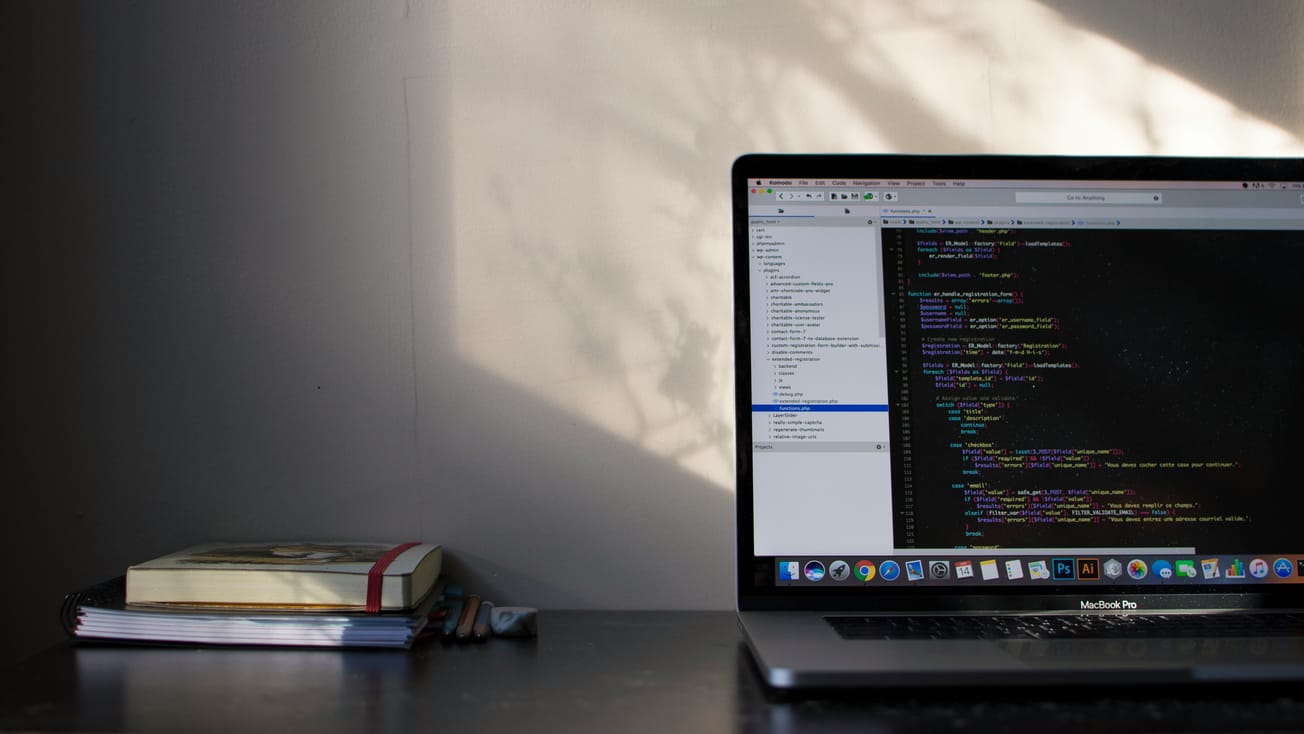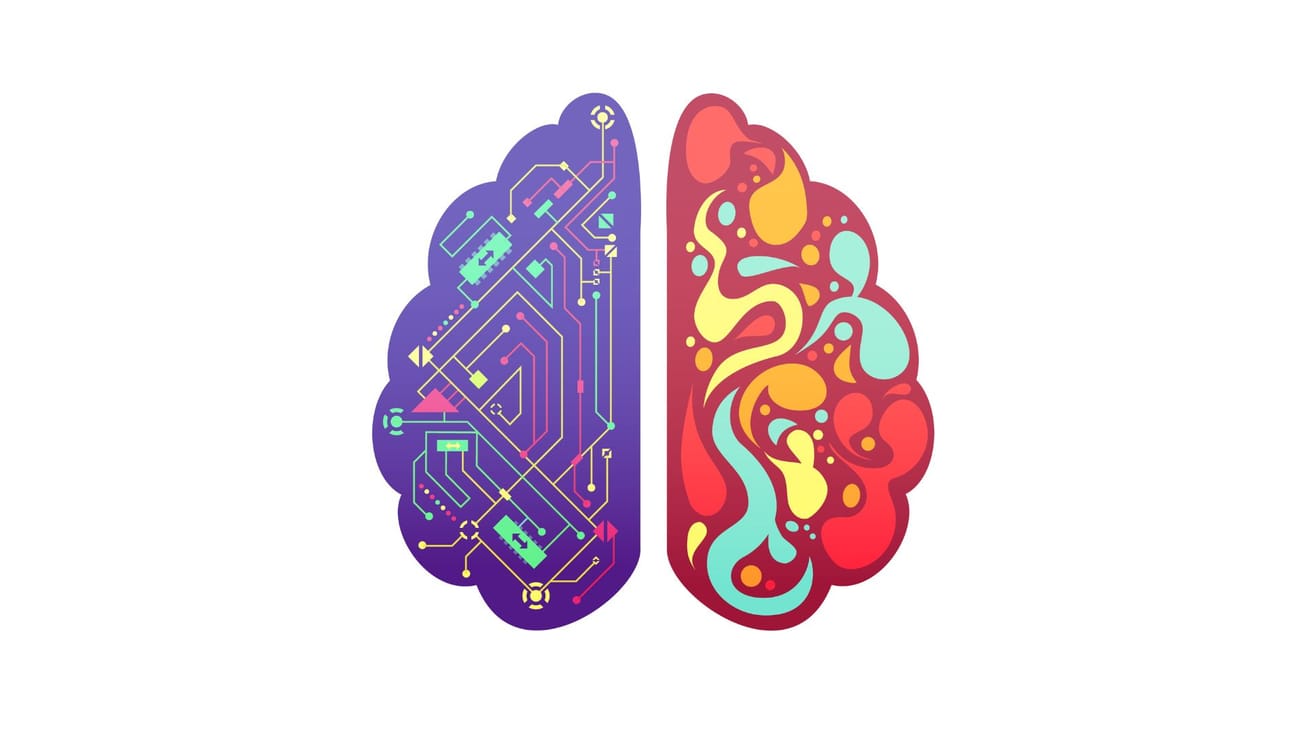By Patrick Sullivan, Film & TV Editor & Tom Kilcommons, Fourth Year, Engineering Design
Last term, the University announced its plans to migrate its IT services from Google to Microsoft and many students have since transferred their email and calendar to Outlook. In August, students - unless graduating this year - will lose access to their Google account through the University and risk losing work if they do not take the correct actions.
After the public announcement of the IT changes in November, much of the student body are doing what they do best: procrastinating. Early migration of email and calendar services has been promoted and is available here, but less than five per cent have shifted across to Outlook and there is no pressure to do so until the end of the academic year, when it will be compulsory.
Any risk of losing emails or calendar entries is a pain, however potentially losing access to vital University work for past or present assignments could be even more costly. There is plenty of time and assistance to come before the switch, but it is worth being diligent early and understanding what needs to be done.
If you are reliant on the University Google Drive storage, currently unlimited, you can either move your work across to a private Google account or follow the University advice and move to the University-managed OneDrive for Business service. There are pros and cons for both, and your decision should depend on how you intend to use the services. One key downfall of private Google accounts is the 15GB free storage limit unless you pay a monthly subscription (£1.59 for 100GB, £7.99 for 1TB) or have purchased a substantial Google product (Chromebook or Pixel). OneDrive for Business automatically backs up files created on Study Space computers and these can be synced with any linked personal computers and has a maximum 1TB storage.
Added reminder, also backup your data and all related documents on something you can access on the web (i.e.-dropbox, googledrive) in case your external hard drive and your laptop dies.
— Felecia Commodore (@FeleciaElana) February 16, 2019
Ask me how I know.
It is reckless to store all work on your personal computer, a memory stick or an external hard drive unless you sync and backup to an external cloud storage service such as Dropbox. If you are reliant on your hard drive and it gets stolen or breaks, you could lose all your data and jeopardise any University projects.
The change in system does give everyone an opportunity to evaluate their working methods and how these services can support learning. Do you use your personal computer or laptop for most of your work or are you heavily reliant on University Open Access computers? How often do you work collaboratively with other students and what is the importance of shared file storage to your group projects? Are you required to protect sensitive data for societies or projects? The most important aspect to consider is the consequences if you were to lose access to any files if you fail to manage your migration correctly by August.
There is plenty of time and assistance to come before the switch, but it is worth being diligent early and understanding what needs to be done.
IT Services offer full support for the Microsoft system and recommends adjusting to using OneDrive for personal file storage and Office 365 groups for shared file storage, especially for significant or long-term University projects. First year students, research postgraduates, and all staff are already using the services, but, for those taught students who have been here since 2016/2017 or earlier, you might prefer to use familiar systems for the remainder of your degree.
Full instructions on moving across either to OneDrive or another Google account can be found here. However, Epigram have compiled our own tips to help ease the transition!
How to migrate safely to a private Google Drive account
- Decide what you really need to keep, and remove any unnecessary files from your University Google Drive. Remember, if you have more than 15GB of files, you will need to pay for more storage.
- Find a week when you are not reliant on using your Google Drive.
- Use Takeout Transfer, which is free for educational Google accounts.
- Direct your Drive content to your private Google account, and initiate the transfer. This can take up to a week.
- You can also optionally migrate your Gmail archive to your private Gmail account.
- During and after the transfer, do not use your University Google account. If you need to work on anything, make a copy of it in your private account, work on it there, and merge the changes when the transfer is complete.
- Google will email you when the transfer is complete.
- Verify that important files have been transferred correctly.
- Re-establish any sharing relationships with colleagues through your new private Drive.
Note: files are liable for deletion in August if their owner is a my.bristol.ac.uk account. So if you collaborate on a file that is owned by a friend who has not migrated; even though the file is ‘safely’ in your private account, it may still disappear in August. Hence, discuss with your colleagues what their migration strategy is.
Migrating to University-managed OneDrive for Business
- Decide what you really need to keep, and remove any superfluous files from your University Google Drive. You only get 1TB storage in OneDrive for Business.
Find a computer with a large hard drive that you trust, either a private computer or a Study Space PC may be suitable. - Use Google Takeout service to download a .zip file. Set the ‘Archive size (max)’ to at least 50GB to avoid files being split and the ‘Delivery method’ to send a download link via email. Download your archive to your PC hard drive once completed.
- Make sure the download has been completed and all the contents are secure.
- To extract the archive, find the .zip file titled takeout-yyyymmdd (simply takeout on Mac) in your Downloads folder and extract to a standard folder (select the folder before clicking ‘Extract’ at the top of the window under ‘Compressed Folder Tools’ on Windows 10). Your Google Drive files will then be found in the ‘Drive’ sub-folder in the newly created folder.
- To upload the ‘Drive’ sub-folder to your University OneDrive, sign into your OneDrive online and select ‘Upload > Folder >’.
- Alternatively, if you are on a Study Space computer or Windows 10, you can drag and drop the folder on File Explorer into ‘OneDrive - University of Bristol’, which also works if you are using a Mac and have the OneDrive sync client.
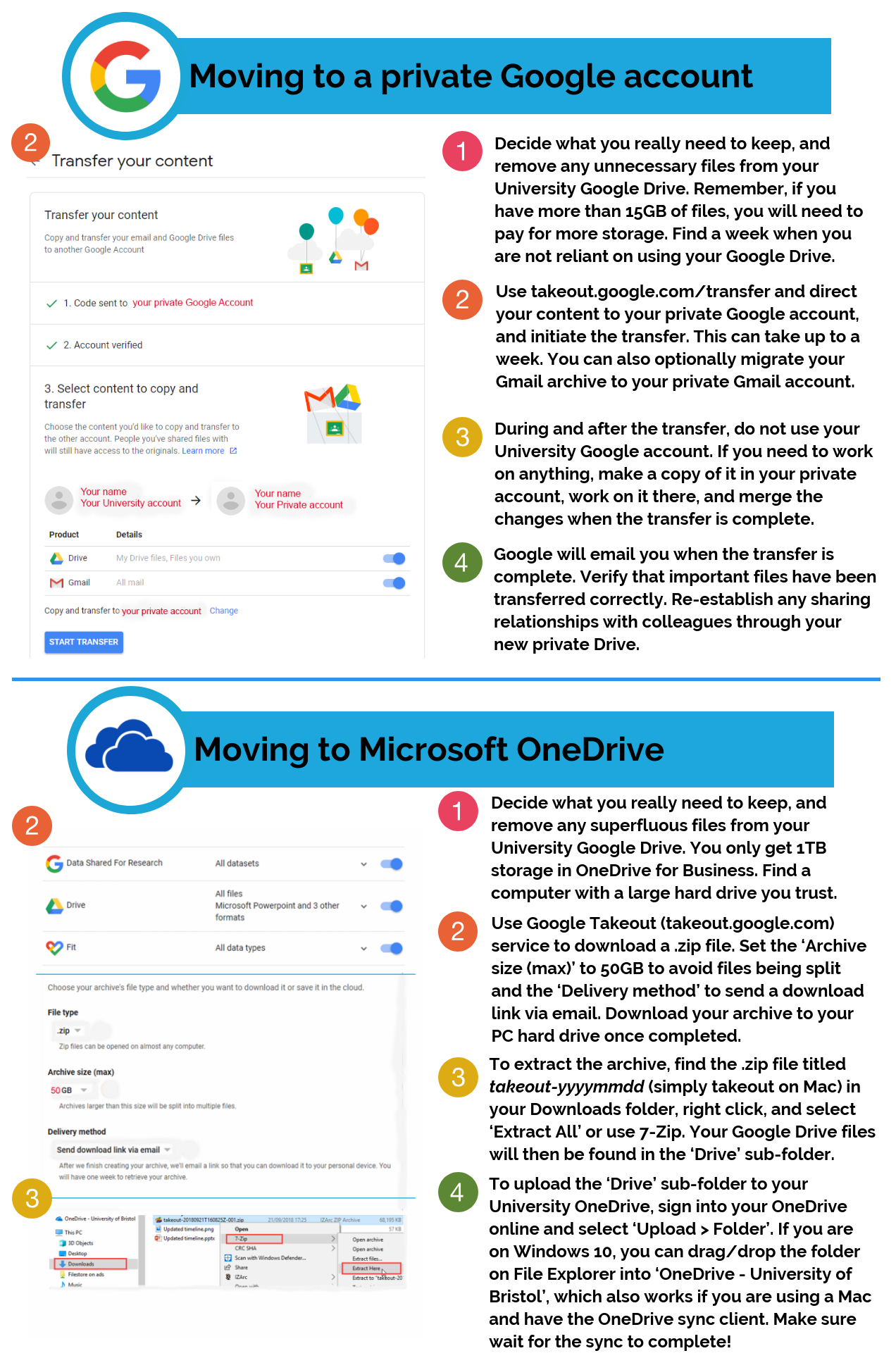
Epigram / Patrick Sullivan
Featured Image Credit: Unsplash / John Schnobrich
Do you feel able to conduct the transition from Google to Microsoft securely after our tips?
Facebook // Epigram Film & TV // Twitter